Quickly Switching Between Analogue and Digital Clock in the macOS Menu Bar
1 Jan 2021 , by
On previous versions of macOS, clicking on the time opens a drop-down menu, so changing modes was only a click away. Unfortunately, macOS Big Sur removes that option. I was used to conveniently switching between the compact analogue clock and the precise digital clock in the menu bar. Now, clicking on the time opens the new Notification Centre + Widgets pane.

The new Notification Centre in macOS Big Sur (Source: Apple)
After some digging1 and research, thanks to this StackOverflow answer I have an Applescript that checks and then toggles the state of the clock:
set currentValue to ¬
(do shell script ¬
"defaults read com.apple.menuextra.clock 'IsAnalog'") ¬
as integer as boolean
do shell script ¬
"defaults write com.apple.menuextra.clock 'IsAnalog' -bool " & (not currentValue) & ";"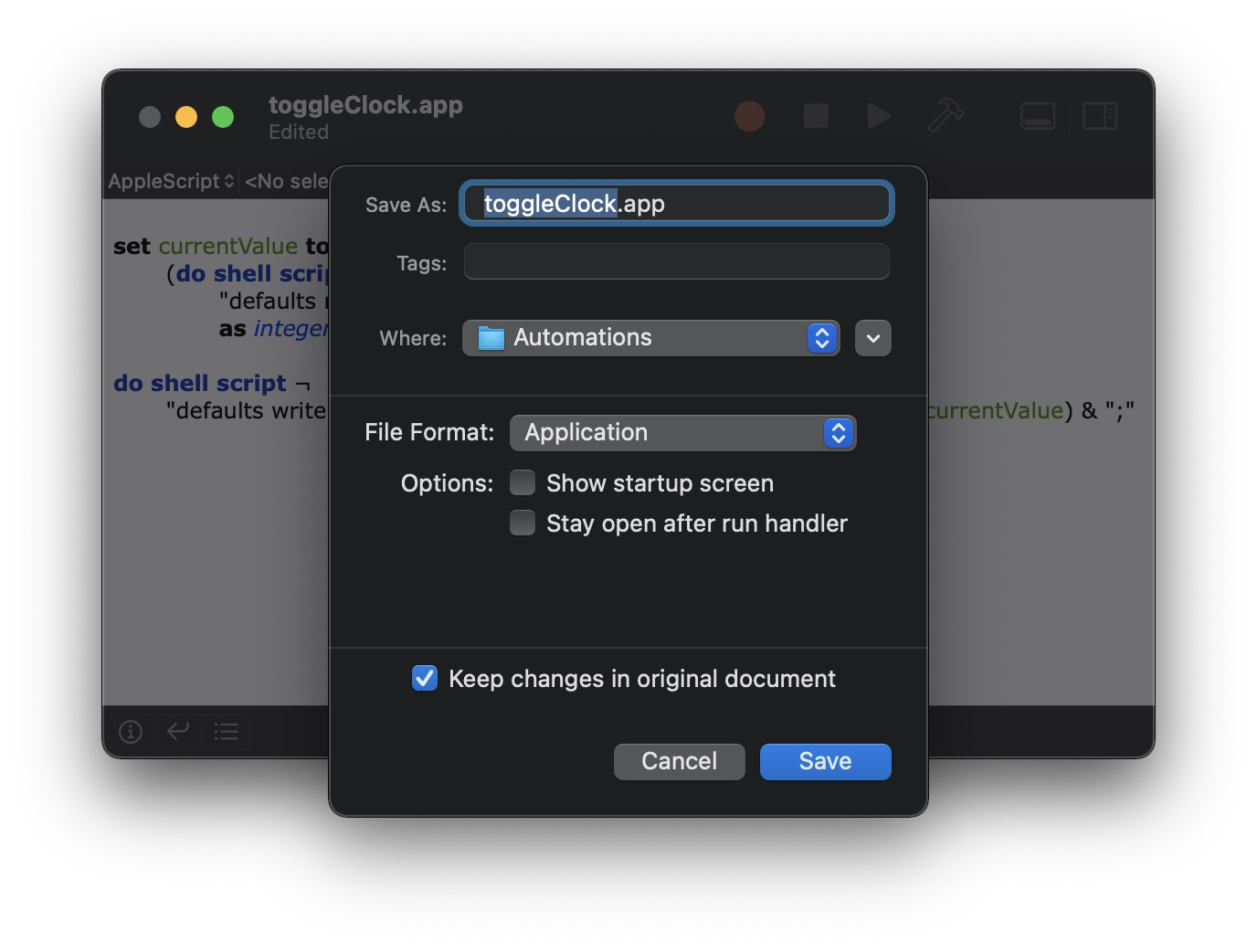
The Save As… dialogue in Script Editor

That easy!
I prefer using Spotlight to launch the app, that way I don’t have to switch away from whatever app is in the foreground. Another quick tip, I am not sure but it looks to me that enabling the Open in Low Resolution option found in the Get Info window makes this app a tad faster to launch.
-
Basically used
defaults find↩︎